More About VLC Media Player (Win)
Download VLC Media Player with ease from fileroy.com and boost your file playback experience. With this lightweight, open-source media player, you will enjoy smooth playback of all major video and audio file formats. You will get the latest version of VLC free of charge, so no ads or bundled software, just safe and hassle-free media content. Fileroy.com is your safe, fast, and easy solution for media.
Overview of VLC Media Player
VLC Media Player is one of the vlst used multimedia players as it was developed by the VideoLAN project. It is very popular as it is open source, which means that anyone can download it free of charge. VLC Media Player is accessible from various devices like Windows, macOS and Linux, making it easy for any one using any device to stream videos. The player is quite good at managing various formats of audio and video files like MP3, MKV and FLAC, therefore it eliminates the need for other media players.
Watching incomplete or damaged media files is another feature of VLC Media Player that makes it stand out. This is a very good feature for those users who have broken downloads or scratched discs, because VLC is capable of bypassing many issues and being able to stream many contents. In Addition, VLC can be customized in many ways, like having various skins and extensions which enable a user to set it up to their own liking.
Steps on Downloading VLC Media Player from Fileroy.com
In order to download VLC Media Player for Windows, please open your preferred web browser and access the homepage Fileroy.com as it contains a multitude of reliable downloads, including a well-known software, VLC Media Player. Once the webpage is open, locate the search bar specifically designed for this purpose and type “VLC Media Player” in the search tab. You will be directed to the relevant download page.
While selecting downloads, pay attention to the version of VLC Media Player you need, as Fileroy.com has done a good job categorizing every version you might need. Ensure that you choose a Standard or Portable version equivalent to your Windows OS. Selecting a correct version is vital, so check whether your computer specifications meet the requirements and the device you will be using. This will guarantee that VLC performs at the highest level with no frustration on your side.
VLC Installation Instructions on Windows
After getting the installer for VLC Media Player on Windows, the next critical step is to get the VLC installed. Start by, locating the Windows installer file, which is usually present in the downloads folder or any other folder set by the user. By default the file is saved as vlc-.exe where represents the number for the version of installer you have. Now opening this file should prompt with an option to double click the file and this should start the installation process.
In the course of selecting VLC installation Windows, a pop-up VLC Media Player will appear on the screen and the User Account Control might ask for giving access for enabling the program to change system settings. Click "Yes". You will now greet a window of the VLC setup wizard, follow the steps provided by the wizard. It would be best to read the terms of the contract and click “Next” if you wish to select proceed.
Resolving Frequent Problems
The procedure for downloading and installing VLC Media Player on Windows is simple and direct. Users, however, may run into some problems that are very specific and unique. Knowing how to resolve such issues saves time and allows for a faster setup process for most users. One common issue that users face is downloads failing. This could be due to the internet connection that the user is operating on or even some server issues. To fix this, users should check their internet connections and attempt to download the file multiple times. If the download still fails, switching browsers or clearing the browser cache can help. Moreover, it is also very important to check if any security soft wares like firewalls or antivirus programs are enabled and blocking the download.
Common troubleshooting placed to solve a problem with VLC installation issues is not possible without proper execution. This is found when users attempt to install VLC after incomplete downloads. Sometimes this can also stem from the Windows version the operating system is running on, with the installer failing to execute properly coming down to some compatibility issues. To fix these concerns, it is best if users check which version of VLC they are downloading, ensuring it is the correct one in relation to their operating system. Running the installer with administrator rights also fixes some permission issues. If all else fails, users could always explore the official forums of VLC or support sites, as many document these problems and solutions in great detail.



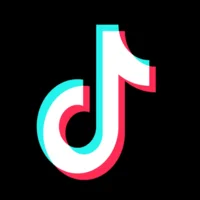












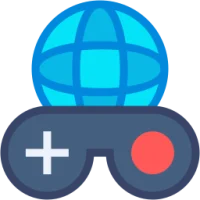 Games
Games Entertainment
Entertainment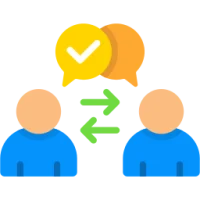 Communication
Communication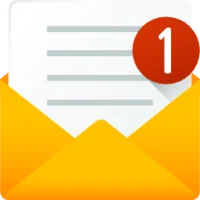 E-mail
E-mail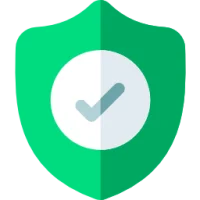 Security
Security Tools
Tools Media
Media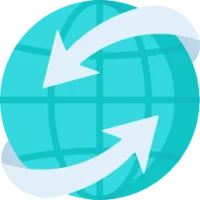 Internet
Internet Finance
Finance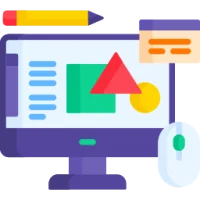 Design
Design Education
Education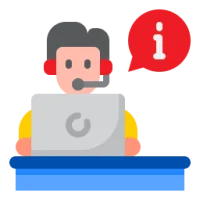 IT Tools
IT Tools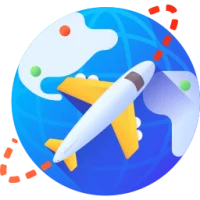 Travel & Local
Travel & Local Operating System
Operating System